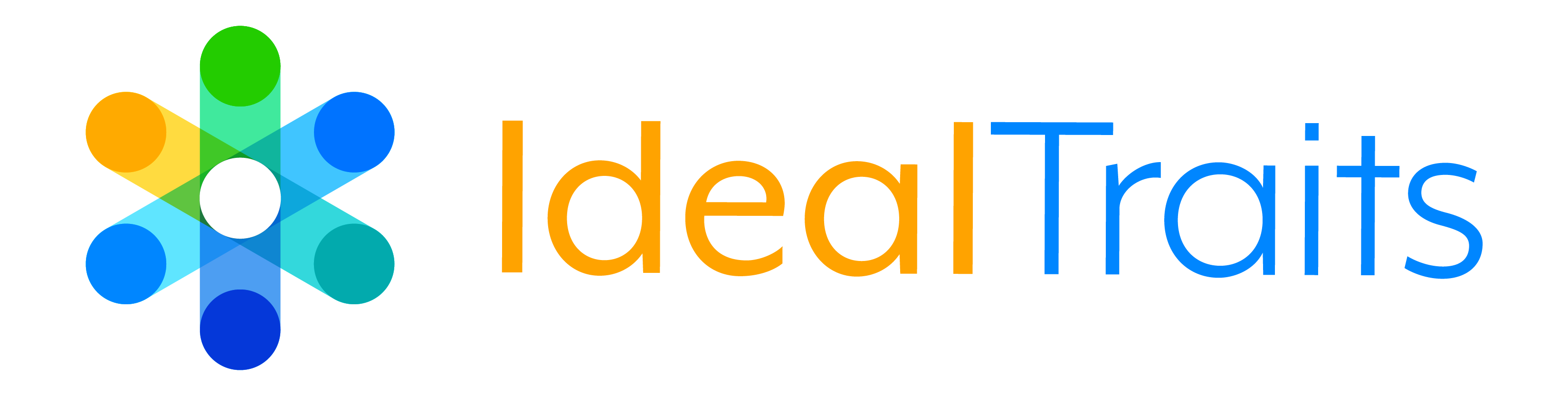How To Do It:
Starting from your Indeed home screen, locate the search bar at the top of your screen.
- Enter the title of the position you would like to receive job alerts for.
- Enter the city where you would like to see open positions.
After completing those two quick steps, you’ll see a collection of results of relevant open positions.
- Scroll down through the positions until you see a post (not a job ad) that says “I want to receive the latest job alerts for [Position Title] in [City].”
- Enter your email address.
- Click Activate.
After enrolling in job alerts, you can further customize notification settings by clicking “Edit Email Settings.”
*Can’t find the “Edit Email Settings” link?
- On the Indeed app, click the Menu button. It looks like three horizontal lines on the top right of your screen.
- Scroll down to click Settings – Communication Settings – Email.
There you can customize the frequency on which you receive job alerts. You can also change the title of the position, the city, or even delete the alerts.
Why Do This?
Setting up Job Alerts for positions in your area similar to the roles you are currently looking to fill is a great way to stay on the pulse of the hiring environment in your city. It gives you the opportunity to see exactly what your competition is offering in terms of salary, benefits, and role to ensure you are staying one step ahead to attract the best talent.
Remember, we are still in a candidate-driven market, which means that you and your competition are going after the same star candidates. Receiving job alerts in your area helps you determine how you match up to your competition and also gives you the opportunity to ensure you are showing off the amazing things about your business that help you stand out from the crowd.
Watch this short video from Indeed to learn more about Job Alerts.